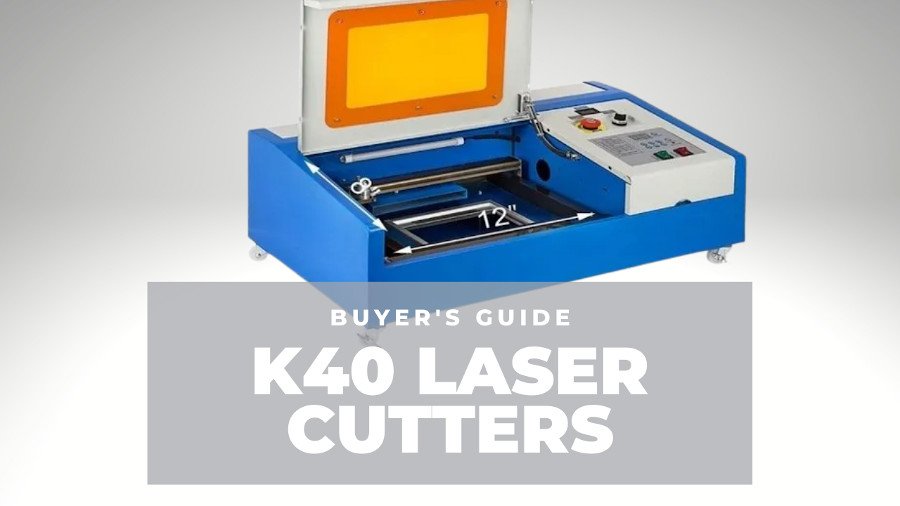K40 Laser Cutter Wood: A Comprehensive Guide
The K40 laser cutter is a versatile and affordable machine that is perfect for cutting and engraving wood. It is a great option for hobbyists, makers, and small businesses alike. In this article, we will provide a comprehensive guide to using the K40 laser cutter for wood. We will cover everything from choosing the right wood to setting up the machine to cutting and engraving your designs.
Choosing the Right Wood
Table of Content
The type of wood you choose for your project will depend on the desired outcome. Some woods are better suited for cutting, while others are better for engraving. Here are a few things to consider when choosing wood for your K40 laser cutter:
Setting Up the Machine
Once you have chosen your wood, you will need to set up the K40 laser cutter. Here are the steps involved:
DOWNLOAD SVG FILES FOR LASER CUTTING

- Install the software: The K40 laser cutter comes with software that you will need to install on your computer. This software will allow you to control the machine and send your designs to it.
- Connect the machine to your computer: Once the software is installed, you will need to connect the K40 laser cutter to your computer. This can be done using a USB cable or a network cable.
- Set the laser power and speed: The laser power and speed will determine the depth and quality of your cut or engraving. The optimal settings will vary depending on the type of wood you are using.
- Wooden Laser Cut Car Wooden Laser Cut Car: A Detailed Guide To Customization, Design, And Assembly
- Cheap Laser Wood Cutter Cheap Laser Wood Cutter: A Comprehensive Guide
- Auto Wood Laser Cutter Auto Wood Laser Cutter: Precision Cutting For Intricate Designs
- Mini Laser Cut Wood Shapes Mini Laser Cut Wood Shapes: A Comprehensive Guide To Precision And Versatility
- Laser Cut Wooden Box For Sale Laser Cut Wooden Box For Sale: A Comprehensive Guide
- Hardness: Hardwoods, such as oak and maple, are more difficult to cut and engrave than softwoods, such as pine and basswood.
- Grain: The grain of the wood will affect the appearance of your cut or engraving. Woods with a straight grain, such as pine, will produce clean, crisp cuts. Woods with a more complex grain, such as oak, will produce a more rustic look.
- Thickness: The thickness of the wood will determine the depth of your cut or engraving. The K40 laser cutter can cut wood up to 1/4 inch thick.
- Focus the laser: The laser beam needs to be focused properly in order to produce clean, crisp cuts and engravings. To focus the laser, you will need to use the focus knob on the machine.
Choosing the Right Wood
The type of wood you choose for your project will depend on the desired outcome. Some woods are better suited for cutting, while others are better for engraving. Here are a few things to consider when choosing wood for your K40 laser cutter:

DOWNLOAD SVG FILES FOR LASER CUTTING
Cutting and Engraving Wood
Once the machine is set up, you are ready to start cutting and engraving wood. Here are the steps involved:
- Create your design: You can create your design using any vector graphics software, such as Adobe Illustrator or Inkscape.
- Send your design to the machine: Once you have created your design, you will need to send it to the K40 laser cutter. This can be done using the software that came with the machine.
- Cut or engrave your design: The K40 laser cutter will cut or engrave your design according to the settings you have chosen.
Tips for Cutting and Engraving Wood
Here are a few tips for cutting and engraving wood with the K40 laser cutter:
- Use a sharp blade: A sharp blade will produce clean, crisp cuts.
- Use the correct laser power and speed: The optimal laser power and speed will vary depending on the type of wood you are using.
- Focus the laser properly: The laser beam needs to be focused properly in order to produce clean, crisp cuts and engravings.
- Use a vacuum cleaner: A vacuum cleaner will help to remove dust and debris from the work area.
- Wear safety glasses: Laser cutters can produce harmful fumes, so it is important to wear safety glasses when using one.
Conclusion
The K40 laser cutter is a versatile and affordable machine that is perfect for cutting and engraving wood. It is a great option for hobbyists, makers, and small businesses alike. By following the tips in this article, you can get the most out of your K40 laser cutter and create beautiful, professional-looking projects.
FAQs
Q: What is the maximum thickness of wood that the K40 laser cutter can cut?
A: The K40 laser cutter can cut wood up to 1/4 inch thick.
Q: What is the best type of wood to use for cutting with the K40 laser cutter?
A: The best type of wood to use for cutting with the K40 laser cutter is a hardwood, such as oak or maple. Hardwoods are more durable and produce cleaner cuts than softwoods.
Q: What is the best type of wood to use for engraving with the K40 laser cutter?
A: The best type of wood to use for engraving with the K40 laser cutter is a softwood, such as pine or basswood. Softwoods are less durable than hardwoods, but they produce more detailed engravings.
Q: How do I focus the laser beam on the K40 laser cutter?
A: To focus the laser beam on the K40 laser cutter, you will need to use the focus knob on the machine. Turn the knob until the laser beam is focused to a small, sharp point.